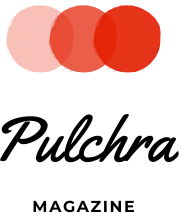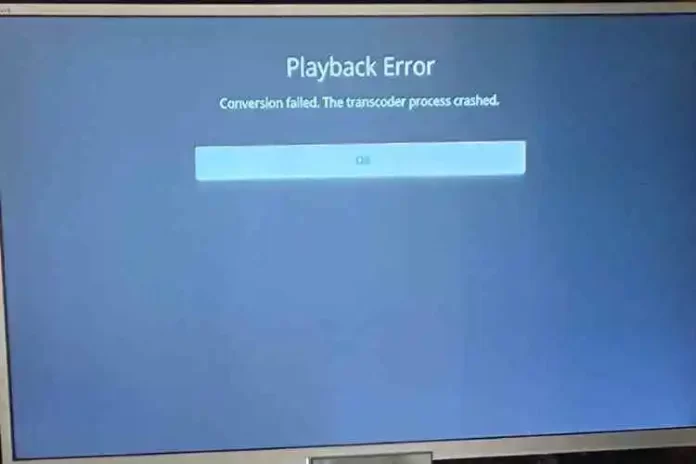Using the Plex server is easy and reliable, but you may face various kinds of errors, which may create a hurdle in your work and might irritate you. But if you are already aware of the errors and their solutions, then it may not be a problem, so here we have provided you with all the details regarding the Plex Playback Error and how you could simply solve them, so keep reading!
Fixes to Plex Playback Errors
You may see various playback errors, and the cause of these errors could be complex, such as the wrong configuration, improper setup, unsupported codes, and many more. It could be very annoying when the server is unable to play any media across the players and the error message doesn’t even specify enough of a clue. In order to save all your efforts and time, we have gathered all the fixes here:
- Plex Playback Error Samsung TV: If Plex starts troubling your Samsung TV while connecting, make some changes for which you need to: Go to your Samsung TV. Go to advanced> Select, always allow insecure connections. Turn off the cinema trailer. Try again.
- Plex Playback Error LG TV: To solve this error with LG TV, make sure your LG TV is compatible with Plex. Then, change your SSL settings. Power-cycle your LG TV. Check your Internet speed. Restart your router.
- Conversion Failed Error: To correct this error, follow these steps: Update to the latest version. Check if the Plex container is stored on a drive and change it to exec. Disable the default subtitle. Check for the Windows key. Now re-download the missing DLL decoder for Plex.
- Plex Playback Error Roku: You just need to restart your device to solve this issue.
- Plex playback error Direct play is disabled- Remove the channel from Roku, restart your device, and add the channel back.
- Plex Playback Error PS5: To solve this error, uninstall Plex and then reinstall it. Make sure you install the latest version; then, it will run perfectly.
- Error s1001: To repair this error, press the Windows key+R, enter the commands about drop/delete, and then press enter. Now delete the files. Restart your PMS. To remove the pre-roll video, go to settings, then go to general, extract, and clear all the URLs from that section. To reinstall the server, uninstall your current PMS, remove the registry key, and reinstall the newest version.
- An error occurred in loading items to play. Completely uninstall Plex, then reinstall it. Re-scan the library. Change the names of custom directories. Check for the validity of the Tidal account. Move the media drive to another computer, and try again.
Some quick fixes and steps for the Plex Playback Error
Try reinstalling the Plex Server to make sure that you are installing the latest version. With the help of AI, try repairing or recovering your Plex database. Now, make sure that Plex is linked to the correct media folder. You may change the names of directories to standard paths. For smooth playback, transcode 4K/HEVC videos.
General Troubleshooting
You might try the following generic troubleshooting steps:
- Make sure that Plex Media Server is installed in its most recent version.
- Verify if Plex Media Server is truly operational.
- Check to see if your Devices page has your Server listed.
- Turn off all VPN software on your PC and router.
- Turn off any proxies that are running on your router or PC.
- Verify that utilizing an app that doesn’t support secure connections doesn’t need secure connections on the server.
Fixing Media Playback Error
Error during video playback
- Verify the connection to the internet.
- Try using a different browser.
- Make a browser update.
- Turn off browser add-ons.
- Look for updates to the software.
Plex app not working on smart TVs with “unexpected playback problem” error
Following changes made to the Plex app on September 30, 2021, many users have reported that while the Plex software still functions properly on their phone or another device, it is no longer able to play movies on smart TVs. How is this possible to occur? This is due to the fact that certain older generations of Samsung’s Tizen-based smartphones no longer support the secure connection option due to the revisions.
The Plex developer advises you to make sure that the Plex client and Plex server are configured to accept unsecured connections in order to resolve this unexpected playback issue. Make sure that allowing insecure connections is always selected under Settings -> Advanced -> TV App, and that preferred settings under Settings -> Network -> Secure connections are selected under Settings -> Server.
Also Read : – Apps Like Bombit Up
Conclusion
The following are a few of the most typical reasons for video playback errors: Video corruption: Playback of videos might become jerky and choppy due to file damage or corruption. Codec incompatibility: The playback problem could be caused by your video player not having the necessary codecs installed in order to read and load your video.
FAQs
What is Plex playback limit?
Although they are free to use, our iOS and Android mobile apps have restrictions. Photographs will be watermarked and video and music streamed from a Plex Media Server have a one-minute playback limit unless the mobile app is unlocked (via an in-app purchase or a Plex Pass subscription).
Is Jellyfin better than Plex?
Numerous cutting-edge features are available, including DVR, live TV, multi-account support, and parental controls. Plex, on the other hand, demands the purchase of a Pro license in order to use these capabilities. Thus, Jellyfin is a great option if you’re searching for a comprehensive free media server to replace Plex.
How do I get rid of playback error?
- Update the drivers for your display.
- Boost the speed of the processor.
- Modify the Video Format.
- Playing with an Alternative Media Player.
- Wondershare Recoverit Can Repair Corrupted Video.