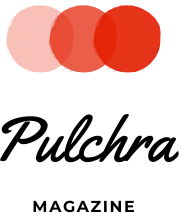Encountering a corrupted VMDK file can be a frustrating experience when trying to load your virtual machine. Common scenarios include receiving error messages stating that the file or directory is damaged and unreadable, facing mounting issues with the virtual disk, or experiencing a system crash that prevents the VM from booting. In such cases, it becomes crucial to understand how to fix and recover these corrupt VMDK files. Thankfully, this article presents the best approach to repairing a corrupted VMDK file.
Understanding VMDK Corruption
To begin, it’s important to note that a VMDK file consists of two components within a virtual machine: the .vmdk file (descriptor) and the -flat.vmdk file (binary).
Repairing a VMDK Descriptor File
Lost, damaged, or corrupted VMDK repair starts with adding a new drive to the vSphere virtual machine and specifying the existing VMDK file. This process automatically creates a new VMDK file (handle) without requiring any manual modifications. It’s worth mentioning that this method is highly effective for fixing VMDK descriptor file corruption.
Recovering Corrupt VMDK Files with VMFS Recovery™
When it comes to recovering the -flat.vmdk file, you’ll need reliable and professional software. One such tool is DiskInternals VMFS Recovery™, renowned for its exceptional VMFS recovery capabilities. This software enables the retrieval of both the .vmdk file and the -flat.vmdk file. Here are the key features that set VMFS Recovery™ apart from other similar solutions:
- Virtual Machine Support: VMFS Recovery™ is compatible with various virtual machines, including VMware disk images, Virtual PC, VirtualBox, and ProDiscover.
- vSphere Compatibility: It supports vSphere 6 and ESX/ESXi Server, ensuring seamless integration with these environments.
- Operating System Compatibility: VMFS Recovery™ functions smoothly on Windows 7 and above. However, using Windows 10 is recommended since the recovery process involves creating a VMFS structure in RAM, which requires at least 6 GB of memory.
- Space Requirements: The software itself has a size of 65 MB. However, it’s essential to have sufficient free space on your hard disk drive for data restoration. Additionally, it’s advisable not to restore data on the same disk from which it was recovered to prevent overwriting, necessitating the availability of additional free space.
- User-Friendly Recovery Wizard: VMFS Recovery™ provides an intuitive recovery wizard that ensures a hassle-free and quick data recovery experience.
- Virtual Disk Mounting: The software allows you to mount virtual disks as local disks, making them easily accessible through Windows Explorer.
- File Name and Folder Support: VMFS Recovery™ supports file names and multi-level Unicode folders, ensuring that all data can be accurately retrieved.
Step-by-Step Guide to Recover Corrupt VMDK Files Follow these detailed instructions to repair a corrupt VMDK file in ESXi using DiskInternals VMFS Recovery™:
Step 1: Download and Install VMFS Recovery™: Begin by downloading and installing VMFS Recovery™ on your system. Once installed, you can access the VMFS disk using one of the following methods:
- DiskInternals VMFS Recovery – Setup Window
- DiskInternals VMFS Recovery – Installation Window
- Network connection via iSCSI or Fiber Channel interface
- SSH connection
- Accessing data storage from a VM with Windows by launching VMFS Recovery™ within the same ESX/ESXi environment
- Directly connecting a VMFS disk to another Windows computer and launching VMFS Recovery™
- Booting Windows to ESX/ESXi from an external drive and subsequently starting VMFS Recovery™
Step 2: Scan the VMFS Disk: Allow VMFS Recovery™ to scan the VMFS disk thoroughly. Depending on the size and complexity of the disk, this process may take some time.
Step 3: Locate the Correct VMDK File: Once the scan is complete, you will be presented with search results. Identify the appropriate VMDK file and mount it as a disk using the .vmdk extension.
Step 4: Initiate the Scan: Open the mounted disk and click the Scan button within VMFS Recovery™. This will initiate a scan to determine the recoverability of your files.
Step 5: Preview the Files: Select the desired file and right-click on it. Choose “Preview in New Window” to review the file’s contents and ensure its integrity before proceeding with the recovery process.
Step 6: Save the Recovered Files: To save the recovered files, you will need to purchase a license for VMFS Recovery™. Upon receiving the license key, enter it into the program, and run the save wizard. This will guide you through the process of saving your recovered data.
Restoring VMDK Files in Windows If you have VMDK files in Windows, you can easily transfer them back to ESX. However, if the VMDK file has been damaged, you will need to recreate a new VM and load the recovered data into it.
By following these comprehensive instructions and utilizing DiskInternals VMFS Recovery™, you can effectively repair and recover corrupt VMDK files, ensuring the seamless operation of your virtual machines.