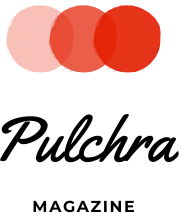According to experts, humans generated 1.7 megabytes (MB) of data per second in 2020. That’s a staggering 2.5 quintillion bytes of data a day.
Those numbers prove how easy it is to end up with a desktop PC or laptop cluttered and overflowing with files.
Unfortunately, a drive that’s full or nearing its capacity can lead to slowdowns. As a result, your computer may crash and freeze, thereby killing your productivity.
All that should be enough reason to maintain a clean computer. This guide will show you exactly how to do that, so be sure to keep reading!
1. Delete Old Files
Statistics show that workers spend half of their work time looking for information. That’s because they spend an average of 18 minutes trying to locate each document they need.
Sounds familiar?
If so, one of the first things you should do is clean computer files cluttering your desktop. For one, it can be distracting to look at dozens or hundreds of icons on your computer’s real estate. Moreover, all those files can make it hard to find the ones you need or the apps you have to launch.
You should also remove duplicates eating away at your disk drive. That can be replicas of documents, multi-media files, or even entire backups.
Either way, duplicate files consume the same amount of space as the original ones. That’s why having tons of them can result in the depletion of your storage capacity. As such, you want to locate and delete them, which you can quickly do with a duplicate finder.
2. Organize Files in Folders
Create a master folder for similar items, such as work documents. You can then create sub-folders in the primary folder to further organize your files. Doing so helps you clean your desktop while also helping you locate what you need faster.
For example, you can create a desktop folder and label it “Work.” Then, you can separate the files that go into it into sub-folders like “Reports” and “Invoices.” You can also organize multi-media files into folders like “Work Photos” and “Work Videos.”
3. Uninstall Unneeded or Unwanted Programs
There are millions of computer apps, many of which you most likely already have on your device. The big question is, how many of them do you even use or need?
If you’re like most people, you likely have several apps just sitting unused on your computer. That’s a complete waste of precious drive space, which you can use for other essential stuff.
As such, it’s best to go through your list of installed apps and programs. Then, uninstall those you rarely or never even use.
4. Scan and Clean Your Drive
A clean drive allows an operating system to take less time finding what it needs to perform requests.
For example, suppose you want to launch a particular app. If you maintain a clean drive, your OS can sift through fewer bytes of data. That enables your computer to carry out your request to open and run the program you need faster.
By contrast, the more data you have in your drive, the longer it can take your OS to do what you want it to do. Such data, in turn, can take the form of junk files, duplicate files, and temporary files.
Fortunately, it’s easy to scan and clean your drive using disk cleanup programs. Best of all, Windows and Mac come equipped with such native services.
On Windows, you can use the Disk Clean-up utility app built into your device. On the other hand, Apple Macs have the Storage Recommendations feature. Both programs allow you to free up drive space by removing unneeded files.
5. Get Rid of Unnecessary Browser Extensions
In 2020, there were 28 malicious extensions discovered on both Google and Microsoft. These browser extensions, in turn, exposed up to 3 million people to cyber danger. For instance, some stole personal data, while others redirected users to phishing sites.
Unfortunately, some malicious extensions also infect computers with malware. So, even if the user is offline, the malicious program can still wreak havoc on the device.
With that said, always check reviews before installing browser extensions. For the same reason, make it a habit to check your browsers for suspicious extensions. Then, uninstall the shady ones or those you think got installed without your consent.
6. Use Antimalware
Criminals develop 450,000 new malware and potentially unwanted applications (PUAs) each day. While PUAs aren’t always dangerous, they’re still programs, so they consume resources, too. That’s why you want to keep your computer free of both malware and PUAs.
One of the best ways to do that is to install an antimalware program on your computer. These programs help reduce security risks by blocking malware and PUAs. Moreover, they can scan your computer for existing threats, and from there, delete them.
7. Give Your Computer a Physical Cleaning
Dust, particles, food, and liquids can get stuck under your keyboard keys. The same things can find their way into the different exposed ports of your computer.
If that happens, your keyboard keys and ports may fail to function correctly. Worse, debris can cause internal damage, such as frying up sensitive electronics.
To prevent that, give your device a physical cleaning once a month. Make sure that you power it off before you do, though.
To eliminate debris between your keyboard keys, use a can of compressed air. You can then use a paper towel or cloth moistened with alcohol to clean the keyboard.
You can also clean computer ports using a cotton swab dipped in alcohol. Gently rub the tip on the USB contacts to get rid of accumulated grime and residue.
As for the screen and casing, you can use a disinfecting wipe to clean off fingerprints and smudges. Then, finish things off by drying the surfaces with a clean, anti-static towel.
A Clean Computer Performs Better and Can Last Longer
Since a clean computer can work faster and have fewer issues, it can also last longer. Moreover, it can help you avoid expensive repairs and the need for early replacement. As a result, you also get to reduce your contribution to the growing problem of electronic waste.
So, as early as now, follow our tips on keeping your computer clean, organized, and clutter-free.
Ready for even more informative guides like this? Don’t be shy then; browse our latest news and blog posts!