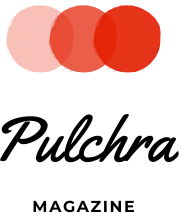You’ve just unboxed your new Samsung Galaxy S7. It runs great for a while. Everything is smooth and functions as it should.
After a few weeks though, you’ve noticed that its performance has slowed down. You also keep getting a pop-up on your screen regarding your SD card. Of course, you can dismiss the message but that doesn’t make it any less annoying.
Is it time to take your phone to a repair shop or should you call customer support? We’re here to say neither of those things!
There are a few troubleshooting steps you can take first that might save you some money. Keep reading to learn more.
1. Pink Line
So, you’re using your phone when a pink line pops up on the screen. It’s not hindering your ability to use the phone too much but it is annoying. Unfortunately, there are only two ways for you to fix this problem.
The first is by dialing *#0*#. A menu will appear and when it does, select Red, Green, and Blue. This will reset the pixels, which should give you the normal color back.
If that doesn’t work after a few attempts, the only thing you can do is contact customer support and send your phone in for repairs.
2. MicroSD Card Pop-Up
Having a microSD card notification pop up on your screen every once in a while is annoying but you’ll still be able to use your phone. We will say that exiting out of the notification isn’t a viable or permanent solution to your problem.
Check to see if you have a system update. If you do, go ahead and let it happen. The notifications should stop after everything has been installed.
If you don’t have an update available or updating doesn’t fix the problem, you’ll have to format the entire SD card. Just make sure you back everything up before you do.
3. Slow Performance
If you’re dealing with a slow phone, the culprit is probably a program on your Galaxy called TouchWiz. It powers Flipboard Briefing, which will send you all the latest news but it eats memory power.
To get rid of it, tap any empty space on your phone. Make your way over to the Flipboard briefing screen and deselect it. That should do the trick.
4. Green Screen
Green screen is one of the most common Samsung Galaxy S7 problems you’ll run into if you leave the screen enabled 24/7. As the name suggests, the screen turns green and becomes unresponsive.
You can try switching modes by going to Settings + Display + Screen Mode. Select AMOLED Photo. That might fix your issue but if it doesn’t, your only option is to send it in for screen repairs.
Fixing Your Samsung Galaxy S7
Has your Samsung Galaxy S7 become unresponsive? Is it running so slow that you can’t use it?
Hold off on sending it in for repairs and try to fix it yourself by performing some of these troubleshooting steps. If your phone is still on the fritz after that, check out the technology section of our blog for even more quick repair tips.